How To Install Tomcat on Windows 10 7
How To Install Apache Tomcat on Windows 10 7
Apache Tomcat is a web server, or application server. Tomcat is java web servlet container and web server from the Apache software foundation. It can be used as standalone or it can be used behind traditional web servers such as Apache httpd. In the following steps i will show you how to install tomcat in windows 7 or windows 10 or 8.
Install Apache Tomcat on Windows 10
Download Apache Tomcat
download Apache tomcat 9 from here http://mirrors.estointernet.in/apache/tomcat/tomcat-9/v9.0.16/bin/apache-tomcat-9.0.16-windows-x64.zip
or
https://tomcat.apache.org/download-90.cgi
download apcahe tomcat 8 from here http://mirrors.estointernet.in/apache/tomcat/tomcat-8/v8.5.37/bin/apache-tomcat-8.5.37-windows-x64.zip
or
https://tomcat.apache.org/download-80.cgi
download apcahe tomcat 7 from here http://mirrors.estointernet.in/apache/tomcat/tomcat-7/v7.0.92/bin/apache-tomcat-7.0.92-windows-x64.zip
or
https://tomcat.apache.org/download-70.cgi
By using above links download tomcat version 9 or 8 or 7 which you want in a zip format.
Extract Apache Tomcat
extract the zip file which you downloaded.
Install Apache Tomcat on Windows 10 7
Setup Java
To run tomcat you need java in your system. if you have java installed in your system you have to set path varibles. if you have not installed yet you can refer here.
Set java path variables
Right Click on computer and click on properties. Click on advanced system settings it will open environment variables window.Click on environment variables you can see system variables. click on new.
Right Click on computer==>properties==> advanced system settings==>environment variables==>new(system varibles)
Add new variable by clicking on new
Adding PATH Variable:
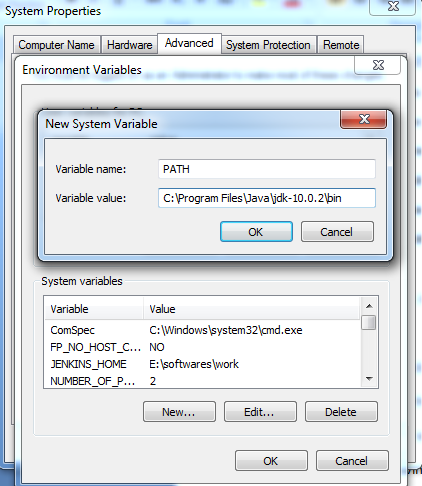 Variable name is PATH
Variable name is PATH
Variable value C:\Program Files\Java\jdk-10.0.2\bin
if you have already installed java in your system you can find this value c:\programfiles\java. here we have to enter path value up to your jdk version bin folder.
Adding JAVA_HOME variable
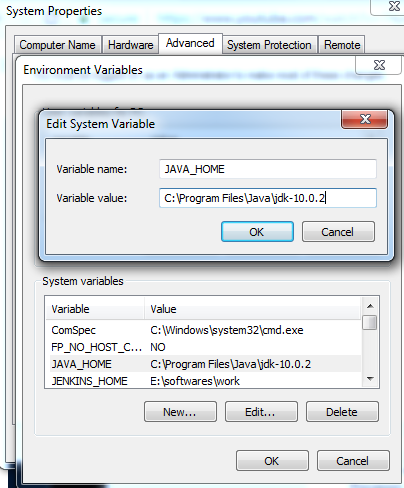
Variable name is JAVA_HOME
Variable value is C:\Program Files\Java\jdk-10.0.2
you can find this value c:\programfiles\java. here we have to enter path value up to your jdk version.
Run Tomcat How To Install Tomcat on Windows 10
we have successfully configured java in your system now go to the folder of tomcat which you extracted. and go to the bin folder, here you can see startup windows batch file double click on that. and run this. that’s it tomcat will start in few seconds.
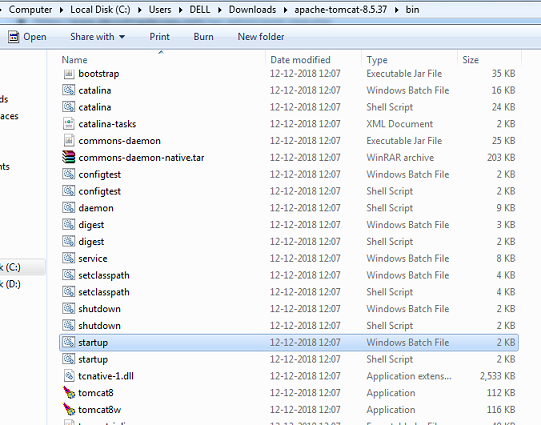
you can now open the browser and type http://localhost:8080
it will show the tomcat server.
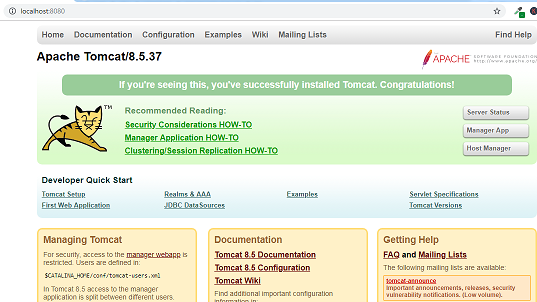
- how to install tomcat
- install apache tomcat
- how to install tomcat 9 on windows 10
- apache tomcat 10 download
- install apache tomcat on windows 7
- how to install apache tomcat on windows 10
- apache tomcat download for windows 10
- apache tomcat 7.0.47 download
- apache tomcat 9 download