how to Install git for windows 10/8/7
Install git for windows
in the following steps i will show how to install git for windows clearly.
Git is installed or not you can check by using git version command.
git – -version
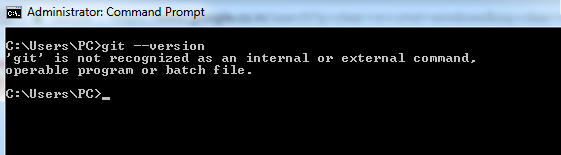
Here you can see git is not recognized as an internal or external command. that means git is not installed in my system.
Go to git official website https://git-scm.com/downloads and download git executable file for windows
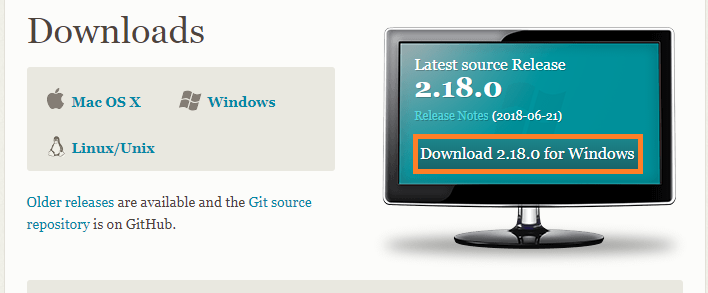
Go to the folder where you downloaded git exe file and double click and run that git exe file.
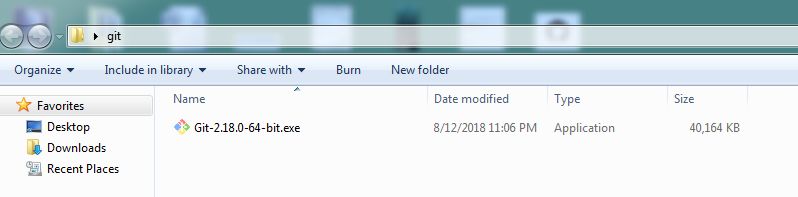
it will show you GNU general public license
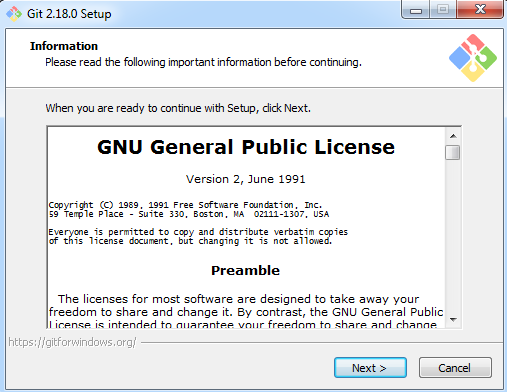
click on next
git home directory for windows-install git for windows
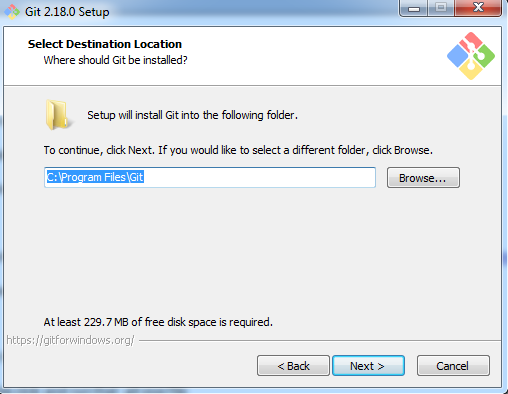
It will ask you to select destination location, destination location is nothing but git home directory. Here only git related all configuration files will be stored.
It will suggest you like C:\Program Files\Git Iam keeping this default path only.
If you want you can change in your case.
click on next
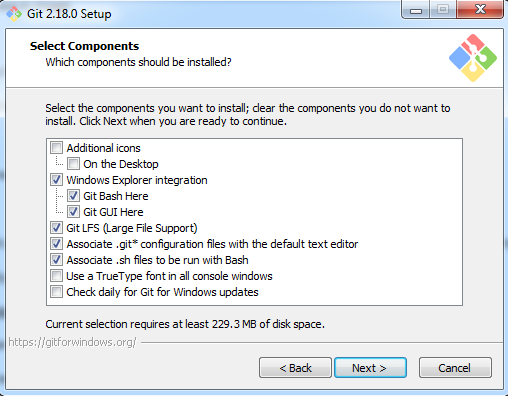
It will show you select components keep default values only.
click on next
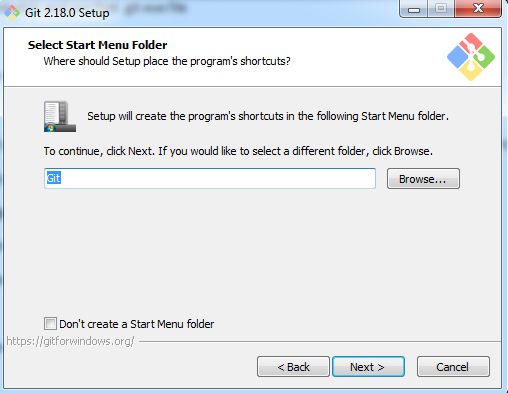
It will ask to you select where should place the programs shortcuts keep default value only.
choose editor for git-install git for windows
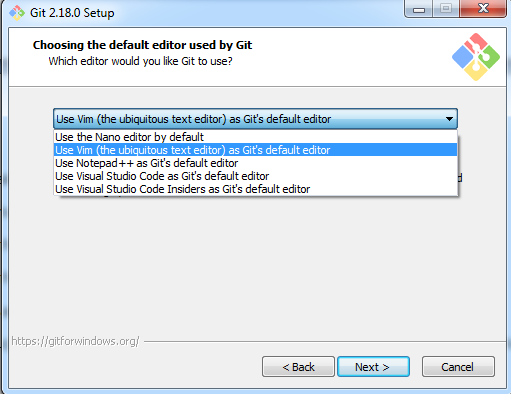
It will ask you to select files editor it will show you different options.
- nano editor
- vim editor
- notepad++
- use visual studio code as gits default editor
If you have any experience on vim editor or nano editor keep anyone. otherwise you can choose notepad++ .In my case iam choosing vim editor.
click on next
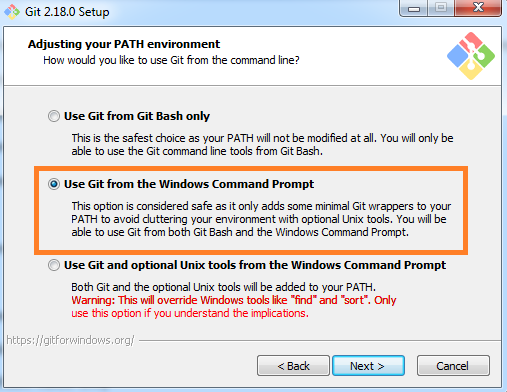
It will ask you to choose how would you like to use git from the command line.
it will show three options
- use git from gitbash only
- git from windows command prompt
- use git and optional unix tools from the windows command prompt
It will suggest you one default value use git from windows command prompt keep that only.
click on next
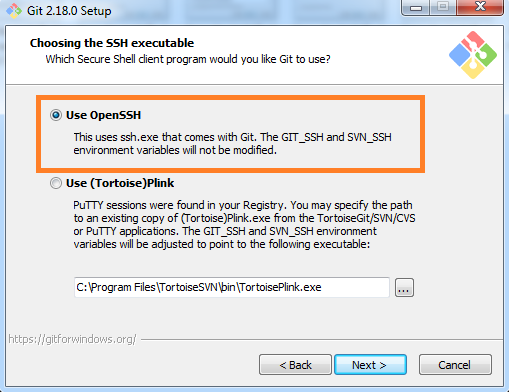
It will ask you which secure shell client program would you like git to use.
it will suggest you use openssh keep that only.
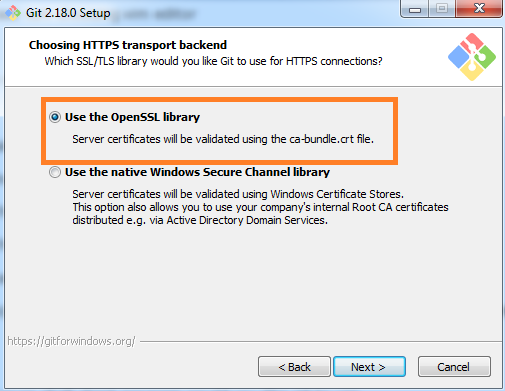
now it will ask you which ssl/tls library would like git to use for https connections.
It will suggest you, use the openssl library keep that only.
click on next
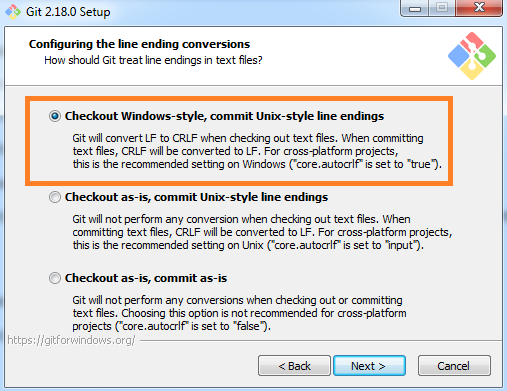
It will ask you, how should git treat line endings in text files?
It will suggest checkout windows-style,commit unix-style line endings keep that only.
click on next
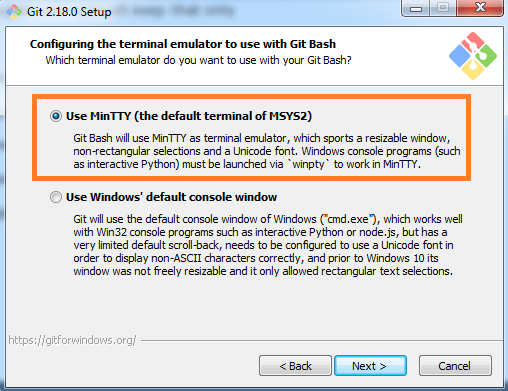
It will ask you, which terminal emulator do you want to use with your git bash?
It will suggest use mintty keep that only.
click on next
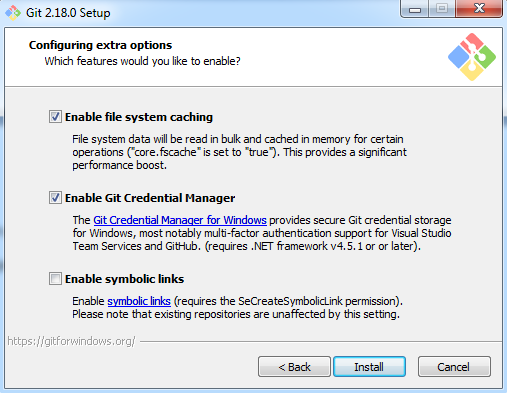
It will ask you,which features would you like to enable?
It will suggest you to enable file system caching,enable git credential manager keep both like that only
- know more about git credential manager
click on install
install git for windows
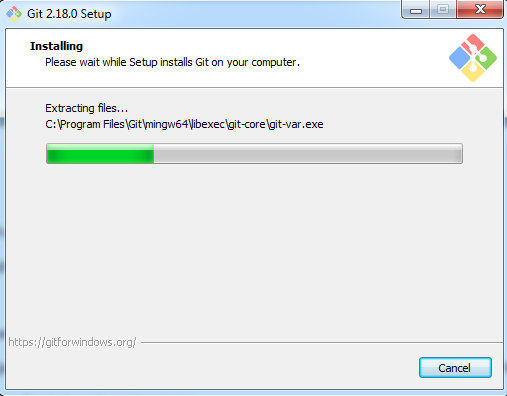
so now git will install in git home directory C:\Program Files\Git
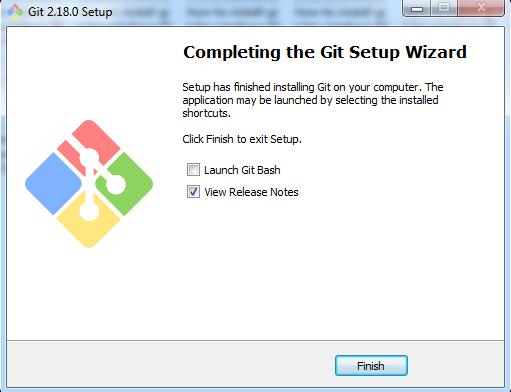
click on finish
Now open command prompt.
If you already opened command prompt close it reopen and
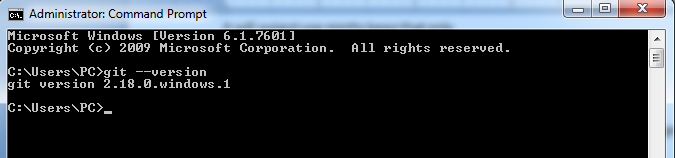
enter git – -version
Now you can see git commands are working.
Now we have successfully installed git for windows.